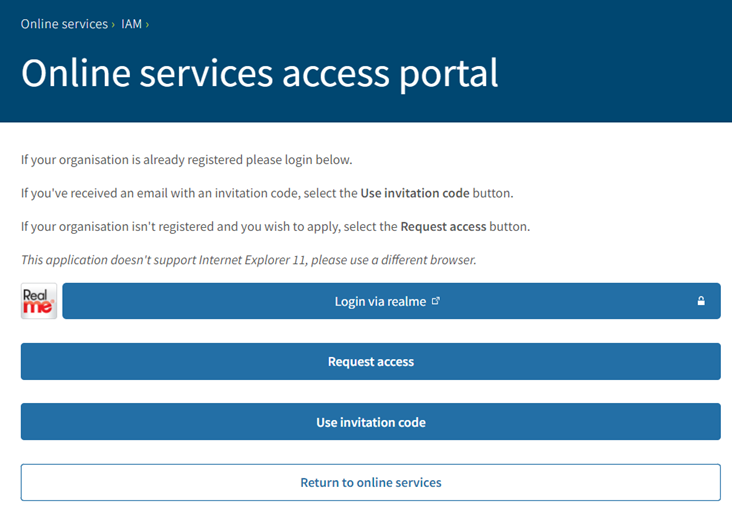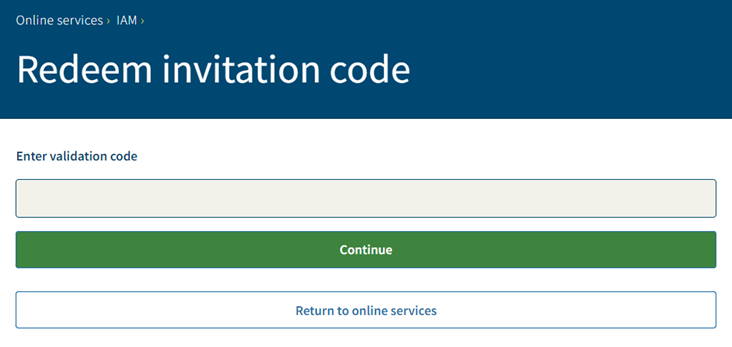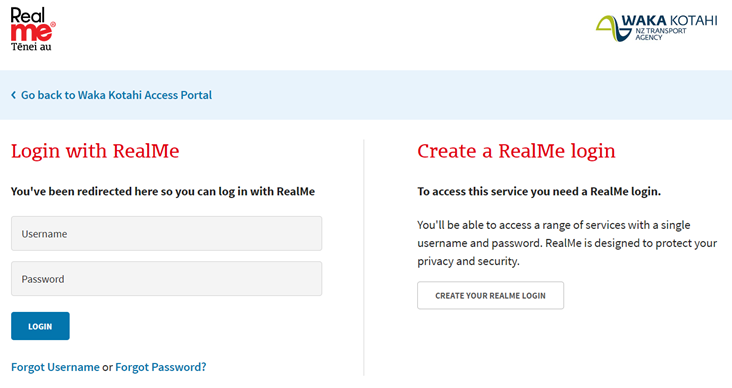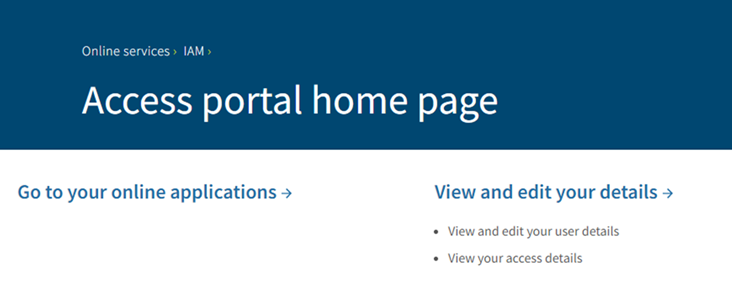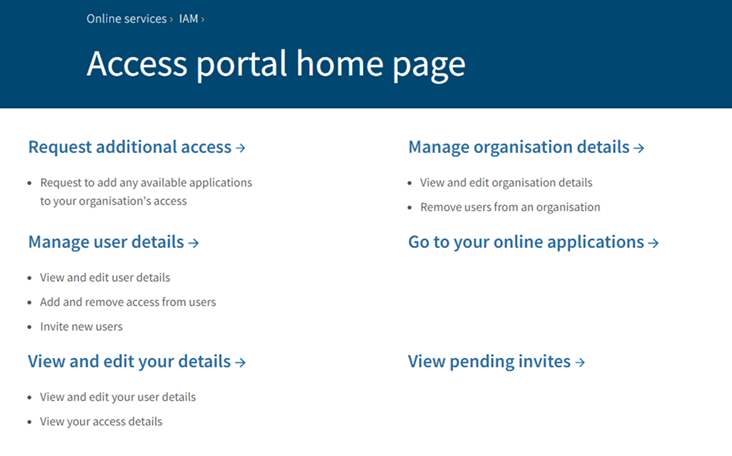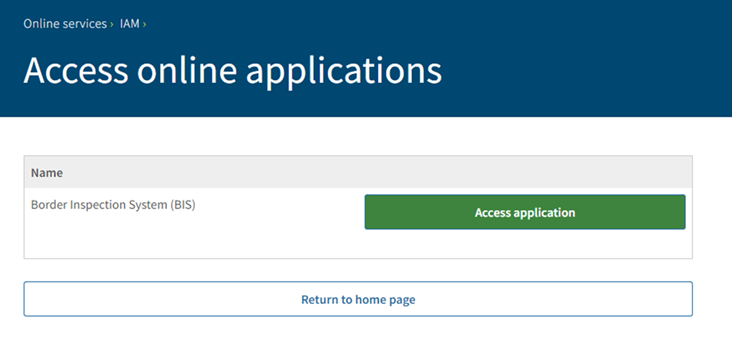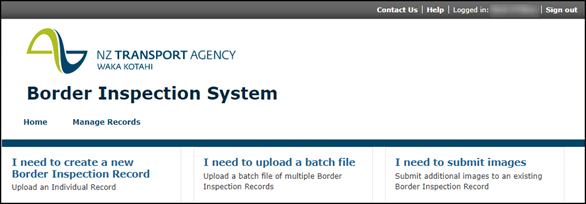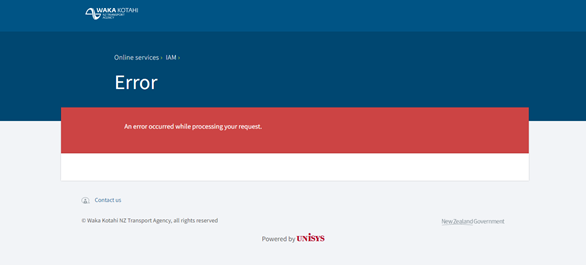Border inspection system guidelines
2-2 Accessing and logging into the system
Logging into the border inspection system
| Step | Action |
|---|---|
| 1 | Open a new browser window and enter the following URL: https://accessportal.nzta.govt.nz/ Please note: the portal does not support Internet Explorer, please use a different browser, |
| 2 | This will provide access to the Waka Kotahi online services access point:
|
| 3a | To access the system for the first time you must accept an invitation. Select the Use invitation code button. This will take you to the Redeem invitation code screen. Enter invitation code and select Continue.
You will be directed to the Realme login page – go to step 4. Note: You only need to accept an invitation once, to register to the portal. For all subsequent logins go to step 3b. |
| 3b | To login, select Login via realme. |
| 4 | You will be directed to the Realme login page. Enter your realme login.
|
| 5 | Successful login will direct you to the Access portal home page. Your home page will be either the General user home page or the Organisation administrator home page. General user home page
Organisation administrator home page
|
| 6 | Select Go to your online applications. |
| 7 | This will take you to the Access online applications screen.
Select the green Access application button next to Border inspection system (BIS). |
| 8 | You will be directed to the Border inspection system home page.
|
| 9 | Unsuccessful login screen.
|
Page amended 8 November 2022 (see amendment details)