Correct as at 24th April 2024. It may be superseded at any time.
Extract taken from: Vehicle Inspection Portal > VIRMs > Entry certification > Pre-registration and VIN > Vehicle records
1 Vehicle records
1-1 Finding vehicle records
When a vehicle is presented for pre-registration, the vehicle must be inspected and the chassis or frame number, or vehicle identification number (VIN), must be located on the vehicle (Table 4-1-1 describes permitted VIN locations).
The entry certifier must then check to see if a record of the vehicle already exists in the LANDATA computer system. If a vehicle record does exist, the entry certifier must ensure that the record is correct. If no record exists, and the vehicle is a used import, the owner must apply to Waka Kotahi for a border check exemption before the entry certifier can create a record in LANDATA for that vehicle.
If assistance is required in determining which is the correct record to use, or if a record cannot be found when there should be one, contact Waka Kotahi on 0800 804 580.
- Vehicles registered in New Zealand prior to 1996 or vehicles that have undergone a border inspection only will often be recorded with a vehicle identifier that does not match the vehicle. In such cases, care must be taken to use the search procedures to find these vehicle records.
- Always ensure that the correct VIN, chassis or frame number has been keyed.
1 VIN, chassis and frame numbers
To have a vehicle record, a vehicle must have a vehicle identifier. This will be a vehicle identification number (VIN), or a chassis or frame number.
A VIN is a series of digits and letters structured so that every vehicle has a unique identifying number, according to an international standard (ISO 3779). The VIN always contains exactly 17 characters and never contains the letters O, Q or I.
1.1 Recording vehicle identifiers
Spaces should never be keyed for VIN, chassis or frame numbers. Some may exist in historical records; these should be corrected wherever possible.
A VIN may physically have punctuation characters but these must never be recorded or keyed.
A dash may be recorded in a frame or chassis number.
1.2 Vehicles with two identifiers
Occasionally, a vehicle may be presented with two vehicle identifiers (ie two VINs, or a VIN and a chassis number).
For example:
A European vehicle sourced from the United States of America (US) may have two VINs assigned if the original European VIN does not meet US standards.
A vehicle previously registered in Japan may have a Japanese chassis number assigned in addition to the original manufacturer’s identifier.
In such cases, an entry certifier must note what the identifiers are and must explain why there are two identifiers in the Notes screen.
1.2.1 Recording a vehicle with a VIN and a chassis number
Enter:
- the VIN in the VIN field, and
- the chassis number in the chassis number field.
Important: The chassis number can only be keyed after all the attributes have been recorded using the VIN number as the identifier.
1.2.2 Recording a vehicle with two legally affixed VINs
Record:
- the VIN from the previous registration record in the VIN field, and
- the other VIN in the chassis number field.
In cases where this may cause confusion (eg the previous registration record VIN is not as visible as the other VIN, or would not be used in a manufacturer’s recall), the opposite may be recorded if approval is given by the Vehicle Certifiers Registers team.
1.3 VIN, chassis or frame number removed or damaged during repair
For all vehicles, if the VIN, chassis or frame number has been damaged or removed during repair >or the vehicle has two identifiers as a result of the repair, an entry certifier must:
1. complete a VIN approval request form (CA01), attach specific information relating to the repairs, and forward it to:
Exemptions and Registers Integrity
Waka Kotahi NZ Transport Agency
Private Bag 11777
Palmerston North 4442
Email: assessments@nzta.govt.nz
2. verify the VIN or chassis number from other sources (eg the original parts, registration papers, purchase receipts, insurance documentation), and key all details in LANDATA using this number
3. verify that any vehicle identifiers on discarded parts have been erased/destroyed
4. always record an explanation in the notes screen.
1.4 VIN, chassis or frame number not found, or modified/tampered with
For all vehicles, if the VIN, chassis or frame number cannot be located or the identifier that has been located appears to have been modified, removed, tampered with, or appears to be a reproduction, an entry certifier must:
1. complete a VIN approval request form (CA01) and forward to:
Exemptions and Registers Integrity
Waka Kotahi NZ Transport Agency
Private Bag 11777
Palmerston North 4442
Email: assessments@nzta.govt.nz
2. attempt to find a VIN or chassis number from other sources (eg registration papers, purchase receipts, insurance documentation), and key all details in LANDATA using this number
3. if an identifier still cannot be found, access the VIN screen without entering an identifier. A blank screen will display. All details are to be keyed and a record created for the vehicle
4. always record an explanation in the notes screen
5. do not approve the vehicle for registration until approval is given by Waka Kotahi.
- Used vehicles imported from Japan with a vehicle identifier that has been partially or totally removed cannot be processed for entry into New Zealand unless the vehicle has been re-identified by the Japanese Ministry of Land, Infrastructure and Transport (MLIT) and issued with an authentic export certificate that lists the new identifiers. See Reference material 76 for an example of the method used by the MLIT to re-identify vehicles that have been stolen and recovered.
1.5 Vehicle matched on the vehicle of interest database
When a vehicle identifier is specified in the LANDATA system, the system also searches against the ‘vehicle of interest’ (VOI) system on the enforcement database to determine whether a vehicle with the same identifier has been reported stolen.
If a match is found on the VIN screen, the following warning message will display, along with the details of the vehicle(s) found: ‘Vehicle identifier matched on external system’.
This message may be displayed even if the vehicle details are not available on the LANDATA database. The warning message is deliberately vague, so it does not raise any suspicion if the vehicle owner or dealer happens to see the message.
1.5.1 What to do if a match is found
If the warning message is displayed, or if there are any doubts regarding a vehicle’s identity, proceed with the VIN allocation without arousing suspicion.
If a ‘Vehicle report’ form (Reference material 54) has not already been submitted for the vehicle, one should be completed and emailed to the NZ Police immediately. If you are unable to email the report immediately, do it as soon as possible. If, for any reason, you are unable to complete a ‘Vehicle report’ form or forward it to the NZ Police, contact Waka Kotahi as soon as possible to report the event. Try to note all details that may help identify the vehicle and any person(s) associated with it. Do not place yourself or your colleagues at risk. You should continue with all phases of the certification process, except approving the vehicle for registration and printing the MR2A registration form. In such cases, approval for registration can only be carried out if the vehicle match is removed, or approval is granted by Waka Kotahi.
1-2 Selecting a vehicle record
When accessing the VIN screen, LANDATA checks for all records recorded against a VIN, chassis or frame number. This captures multiple vehicles with the same chassis or frame number, and vehicles with multiple records.
If there are multiple records available for a vehicle identifier, the ‘VIN authority allocation/confirmation’ screen will display with a list of records found for the specified identifier (see Figure 1-2-1).
Spaces in chassis or frame numbers
When transmitting from the escape field, the system will only read as far as the next space (eg if ‘VIN GC5 123456’ is keyed, LANDATA will only read ‘VIN GC5’. The correct record will not display).
Some older records have a space in the chassis or frame number. For these vehicles:
1. type >VIN< in the escape field and transmit
2. a blank VSPCV screen will display
3. enter the chassis or frame number with the space in the VIN/chassis field and transmit
4. LANDATA will recognise the complete number as it will read the whole number between the delimiters (> <).
1 Used vehicles
See Table 1-2-1.
2 Vehicles undergoing re-registration
In 1986 the motor vehicle register (MVR) was computerised. This means only paper records will exist for most vehicles registered in New Zealand prior to 1986. A record will exist in LANDATA for most vehicles on the road in New Zealand from 1986 onwards, although the chassis number is recorded incorrectly in a number of cases.
In March 1994 LANDATA was introduced. However, its use was limited to assigning VINs to vehicles and recording entry certification. Vehicles were still registered separately on the MVR system. Duplicate records still exist in LANDATA (the VIN and the MVR record), although in most cases the records have been merged. In October 1995, the MVR was copied onto LANDATA and it was fully phased out by the beginning of 1996. Therefore, whether or not a vehicle record exists on LANDATA will depend on when it was last registered. If you suspect a vehicle record should be on LANDATA but you cannot find one, fax the details to Vehicle Certifiers Registers on 06 953 6282 and request a LANDATA search.
See Table 1-2-2.
2.1 If a vehicle record is found but the chassis field is blank
The record will not be accessible from the VIN screen.
Contact the Transport Agency on 0800 804 580 or fax the Commercial Licencing Team, Vehicle Certifier Administration on 06 953 6282 for assistance.
3 New and scratch-built vehicles
New and scratch-built vehicles may have been entered into LANDATA by another entry certifier. In this case, the existing record must be used.
If the warning message ‘Warning VIN does not decode – Contact TRC 0800 804 580’ displays, do not continue until the VIN has been decoded.
The Transport Agency will attempt to decode the VIN from their sources. If this is not possible, the vehicle owner/importer must provide decode data.
If no record exists, a record must be created using a blank VIN screen.
A scratch-built vehicle must not be recorded using the existing record of a donor vehicle.
4 Permanent registration of a temporary import
A temporarily imported vehicle that is presented to an entry certifier for permanent registration is required to go through the full certification process. In some cases this may require the applicant to apply for a border check exemption.
There is no requirement for the owner to provide a letter from Customs authorising the owner to have their vehicle permanently registered in New Zealand.
Table 1-2-1
|
Step |
Action |
|||
|---|---|---|---|---|
1 |
Type >VIN< in the escape field and transmit The ‘VIN authority allocation/confirmation’ screen displays |
|||
2 |
Does the vehicle have an identifier? |
NO |
Transmit A blank ‘VIN allocation’ screen displays Continue from Pre-registration and VIN 2 – Vehicle attributes) |
|
|
YES |
Type the vehicle identifier in the VIN/chassis field and transmit LANDATA will search for a vehicle record for the identifier entered Note : If the identifier has 17 characters (excluding punctuation characters) and does not contain the letters I, O or Q, it is likely to be an ISO VIN. In this case, type the identifier without punctuation characters. If the identifier does not appear to be an ISO VIN, type the punctuation characters but not spaces |
|||
3 |
Is a vehicle found to match the identifier? |
NO |
A blank ‘VIN allocation’ screen displays If the identifier is a valid VIN, this will display in the VIN field. If not, it will display in the chassis number field Used vehicles imported before 1 March 1999 were not required to undergo a border check, so there will not be a vehicle record available on LANDATA. The vehicle owner must supply a biosecurity document and New Zealand Customs entry documents to prove the date of entry into New Zealand Continue from step 4 Note: If the vehicle had a previous plate, a query can be completed on the PHIS screen to show whether the recorded identifier is different. Refer to Pre-registration and VIN 5-3 for procedures |
|
|
YES |
Only one vehicle is found |
The ‘VIN allocation’ screen displays with the vehicle details Continue from step 6 |
||
|
More than one vehicle is found |
The ‘specify vehicle’ screen displays a list of vehicle records with the specified identifier The screen displays four records at a time Enter navigation commands in the scroll field to move between records as required Refer to Table 1-2-2. Navigation commands in the Introduction of this manual Continue from step 5 |
|||
4 |
Have you entered the correct identifier? |
YES |
Continue from step 7 |
|
|
NO |
Type >R< in the escape field and transmit The previous screen will display Type the correct vehicle identifier and transmit Continue from step 3 |
|||
5 |
Is the correct vehicle record displayed? |
YES |
Type >X< in the select field next to the correct record and transmit The ‘VIN authority allocation/confirmation’ screen displays the details of the selected vehicle Continue from step 6 |
|
|
NO |
Enter the correct VIN/chassis number and continue from step 3 |
|||
6 |
Are the displayed details correct? |
YES |
Continue from step 10 |
|
|
NO |
Enter the correct VIN/chassis number and continue from step 3 |
|||
7 |
Is a border check date displayed? |
YES |
Continue from step 10 |
|
|
NO |
Continue from step 8 |
|||
8 |
Was the vehicle imported into New Zealand before |
YES |
Continue from step 9 |
|
|
NO |
Type >VSEARCH< in the escape field and transmit to search for the border check record Refer to Pre-registration and VIN 5-4 for procedures |
|||
9 |
Is documentation proving the vehicle was imported before 1 March 1999 provided? |
YES |
Type the importation date in the border check field and continue from step 10 |
|
|
NO |
Do not continue Advise the vehicle owner to obtain the necessary documentation Type >C< in the escape field and transmit to cancel the transaction |
|||
10 |
Are there any notes to view? |
YES |
Type >notes< in the escape field and transmit Refer to the LATIS manual for procedures on viewing notes |
|
|
NO |
Enter the vehicle attributes Refer to Pre-registration and VIN 2 - Vehicle attributes |
|||
11 |
Type >VIN< in the escape field and transmit The ‘VIN authority allocation/confirmation’ screen displays |
|||
12 |
Do not enter any details in the VIN/chassis field. Transmit A blank ‘VIN authority allocation/confirmation’ screen displays Enter the vehicle attributes Refer to Pre-registration and VIN 2 – Vehicle attributes |
|||
13 |
If this message displays |
Then … |
||
|
Valid VIN entered |
The 17-character VIN is decodable Proceed with VIN assignment Refer to Pre-registration and VIN 3-1 |
|||
|
Chassis number entered |
A chassis number has been entered Proceed with VIN assignment Refer to Pre-registration and VIN 3-1 |
|||
|
Chassis number entered Warning: VIN does not decode – Contact TRC on 0800 804 580 |
The 17 character identifier cannot be decoded Do not proceed with the VIN allocation until the identifier is decoded. Contact the Transport Agency who will attempt to decode the VIN from their sources. If this fails, inform the vehicle owner that they are legally required to provide sufficient decode data under Land Transport Rule: Vehicle Standards Compliance 2002 |
|||
|
Vehicle identifier matched on external system |
A match has been found on the vehicle of interest (VOI) database Proceed with the VIN assignment without causing suspicion Refer to Pre-registration and VIN 3-1 |
|||
Table 1-2-2
|
Step |
Action |
||
|---|---|---|---|
1 |
Type >VIN (vehicle identifier)< in the escape field and transmit The ‘VIN authority allocation/confirmation’ screen displays |
||
2 |
Is the correct vehicle record displayed? |
YES |
Update the vehicle details Refer to Pre-registration and VIN 2 - Vehicle attributes |
|
NO |
Continue from step 3 |
||
3 |
Are you satisfied that no record exists? |
YES |
Use a blank ‘VIN authority allocation/confirmation’ screen to enter the vehicle attributes Refer to Pre-registration and VIN 2 - Vehicle attributes |
|
NO |
Contact the Vehicle Certifiers Registers team for assistance |
||
Figure 1-2-1. Example ‘VIN authority allocation/confirmation’ screen
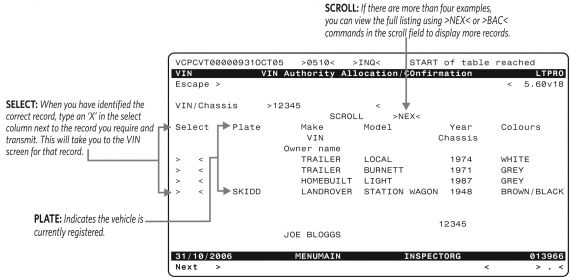
Page amended 1 November 2014 (see amendment details).